Once you’ve defined your shipping zones and methods, it’s time to decide how much customers will pay for each method.
If your method is free shipping, the customer shipping cost will, of course, be 0. For local pickup, you can choose to set a fee or make it free.
For WooCommerce flat-rate shipping, you’ll have to set up exactly how you want your shopping cart to calculate the rate. Here’s how.
1. Choose a shipping zone #
Under the “Shipping” tab, choose the shipping zone that you want to set up flat-rate shipping for.

2. Create flat-rate shipping fees #
Once you choose your shipping zone and flat-rate shipping method, you’re ready to set up WooCommerce flat-rate shipping fees by clicking on “Flat rate” in the “Methods” box.
You can set up these fees several different ways, including:
- A flat shipping fee per order
- A flat shipping fee per item
- A shipping fee as a percentage of the order total
To set up your shipping fee on a per-order basis, you’ll choose a fee to apply to every order, such as €5 or €9.95. Then, enter that number in the “Cost” field:
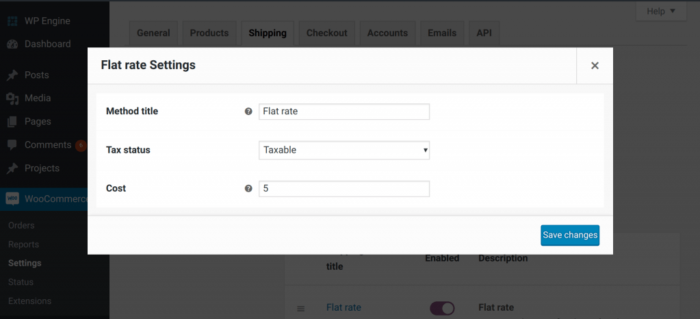
To add a shipping fee on a per-item basis, you’ll choose a fee to apply to every item in an order, such as $2. Then, enter “[qty] * the fee” in the cost box — like this:
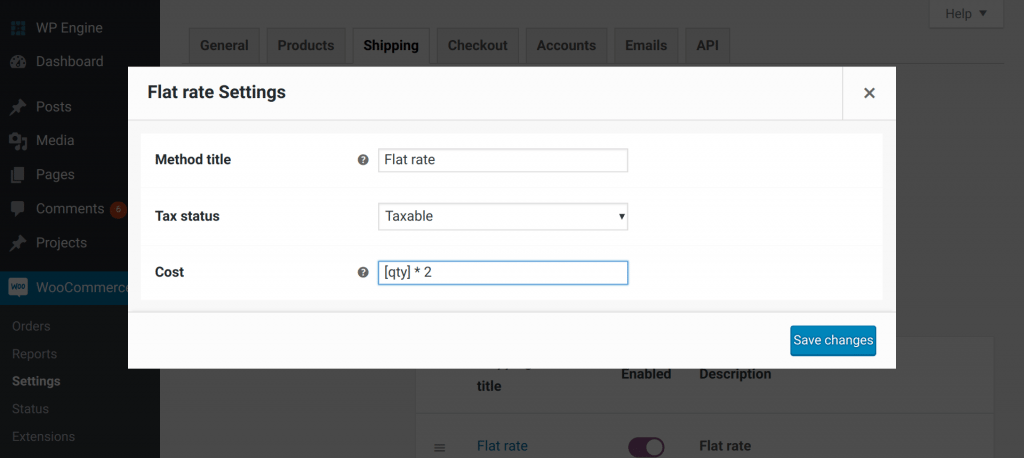 The above formula tells WooCommerce to multiply the number of items in a customer’s order by the fee you choose.
The above formula tells WooCommerce to multiply the number of items in a customer’s order by the fee you choose.
To add a shipping fee as a percentage of the order total, choose the percentage you’d like to charge, then enter “[cost * percentage as a decimal]” in the cost field:
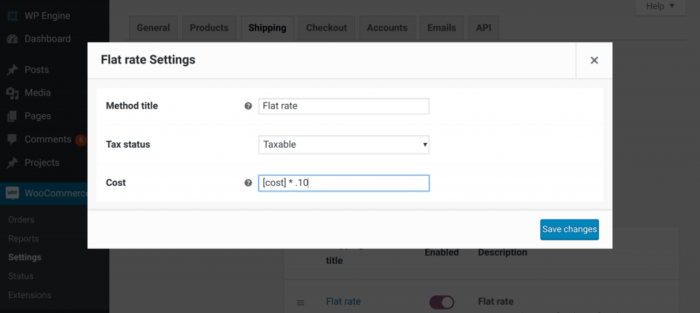 The above formula tells your WooCommerce shopping cart to multiply the total order cost by your chosen percentage in order to calculate your customer’s shipping fee.
The above formula tells your WooCommerce shopping cart to multiply the total order cost by your chosen percentage in order to calculate your customer’s shipping fee.