To customize the design, go to your Dashboard and go to Amelia » Customize. There you will see the style customiser. All changes are visible in real time in the righthand preview box, and after you click “Save”, the configured style will apply for all front-end forms.
Primary Color #
This setting defines the primary colour used for the commonly highlighted controls and parts of the user interface – buttons, switches, etc. It’s best to match this colour with your primary brand colour, such as your main logo colour.
Primary Gradient #
The two colour in this setting define the gradients on elements such as Calendar, or default cover for a Service Catalog. Play around with the setting to see what matches your website design best.
Text color #
This is the main text cclour used in labels, dropdowns, etc. It’s best to match the colour to your theme’s palette.
Font #
This is the primary font that will be used in plugin’s front-end interface controls. Choose one that matches your theme best. We’ve selected one that matches your website style