Table of Contents
- Background Image Animation
- Fade In
- Zoom Out
- Zoom Out Reveal
- Zoom Out Slowly
- Entire Column Animation
- Fade In
- Fade In From Left
- Fade In From Right
- Fade In From Bottom
- Grow In
- Zoom Out
- Slight Twist
- Flip In Horizontal
- Flip In Vertical
- Reveal From Right
- Reveal From Left
- Reveal From Bottom
- Reveal From Top
- Column Animation Delay
Enabling animations on mobile devices #
As of Salient version 12, you can now have your elements animate on mobile as well. To enable this functionality, head to the Salient options panel > general settings > functionality tab, and change the option titled “Page Builder Element Animations On Mobile Devices” to “Enable.“